You can manually configure your store to calculate tax rates for different regions, zones and countries.
To set up taxes manually (for example, you need to create a 15% tax/VAT for South Africa):
- Go to your store admin > Settings > Zones page and click the New Zone.
- Change the name of the created destination zone. Then click Add state… and pick the necessary state (e.g. “South Africa; Western Cape”).
- Save the changes.
- Go to the Settings > Taxes page.
- Press the New Tax button.
- Enter your tax name and define other settings.
- Click on the New Rate button. Select the zone created earlier and enter the tax rate (for example 15%).
- Save the changes.
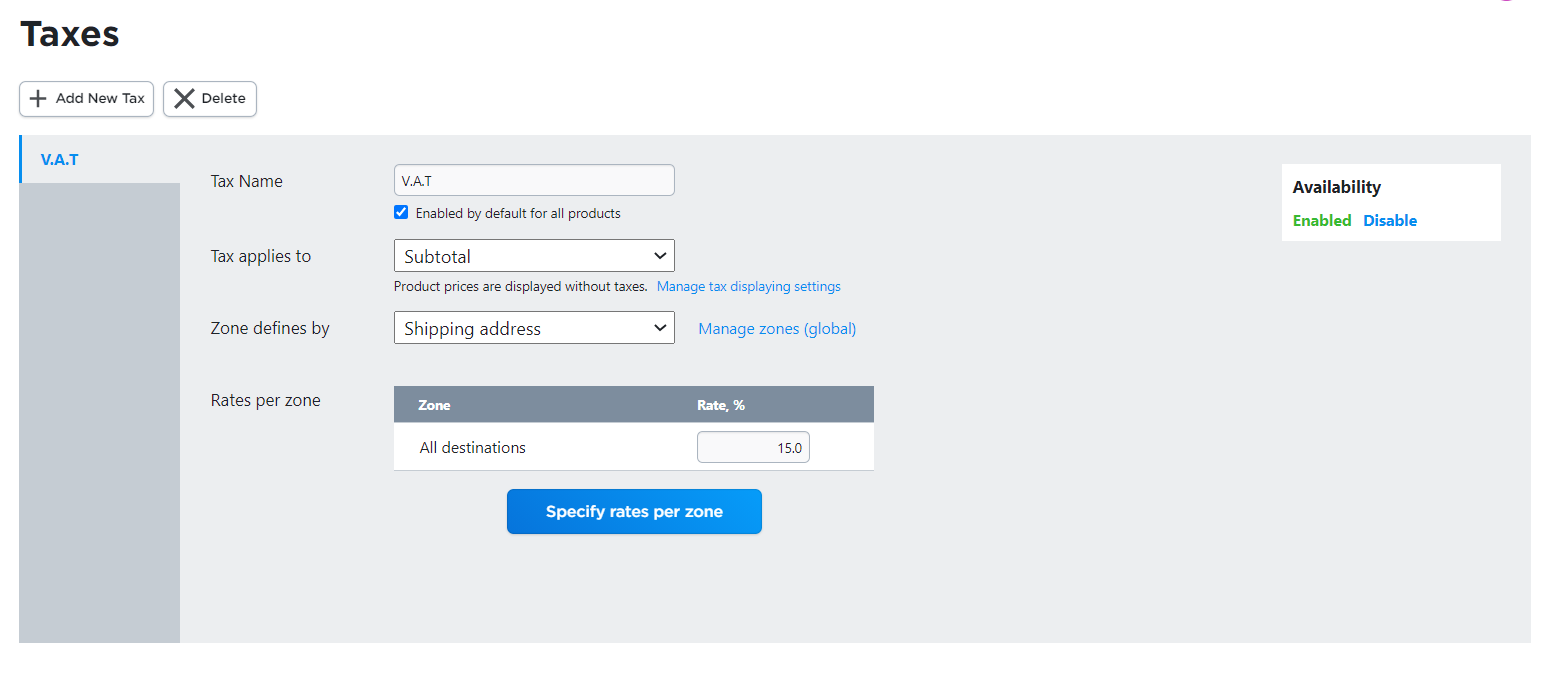 If you have many destination zones, repeat the steps above for each of them.
If you have many destination zones, repeat the steps above for each of them.
If you want to set up the same rate for several different states, you can create a zone consisting of these states and set up a tax rate for this zone.
There is also a pre-defined zone named “Other zones” that defines tax for locations matching no zone mentioned in the rate list.