When a customer adds products to a cart, goes to checkout, specifies their email address, and then leaves the store without placing an order, an abandoned cart is saved in your store. You can track and recover abandoned carts by sending your customers abandoned cart recovery emails. Each email contains a list of products the customer left in the cart and a button to complete an order. You can send recovery emails either automatically or manually.
After an email is sent, the checkout will be considered recovered only if the customer clicks the recovery link and completes the checkout. If a customer completes an order by returning to the website, without using the checkout recovery link, then the abandoned cart won’t be marked as recovered.
Viewing abandoned carts
Abandoned carts are automatically tracked and listed in your store admin, go to My Sales > Abandoned Carts.
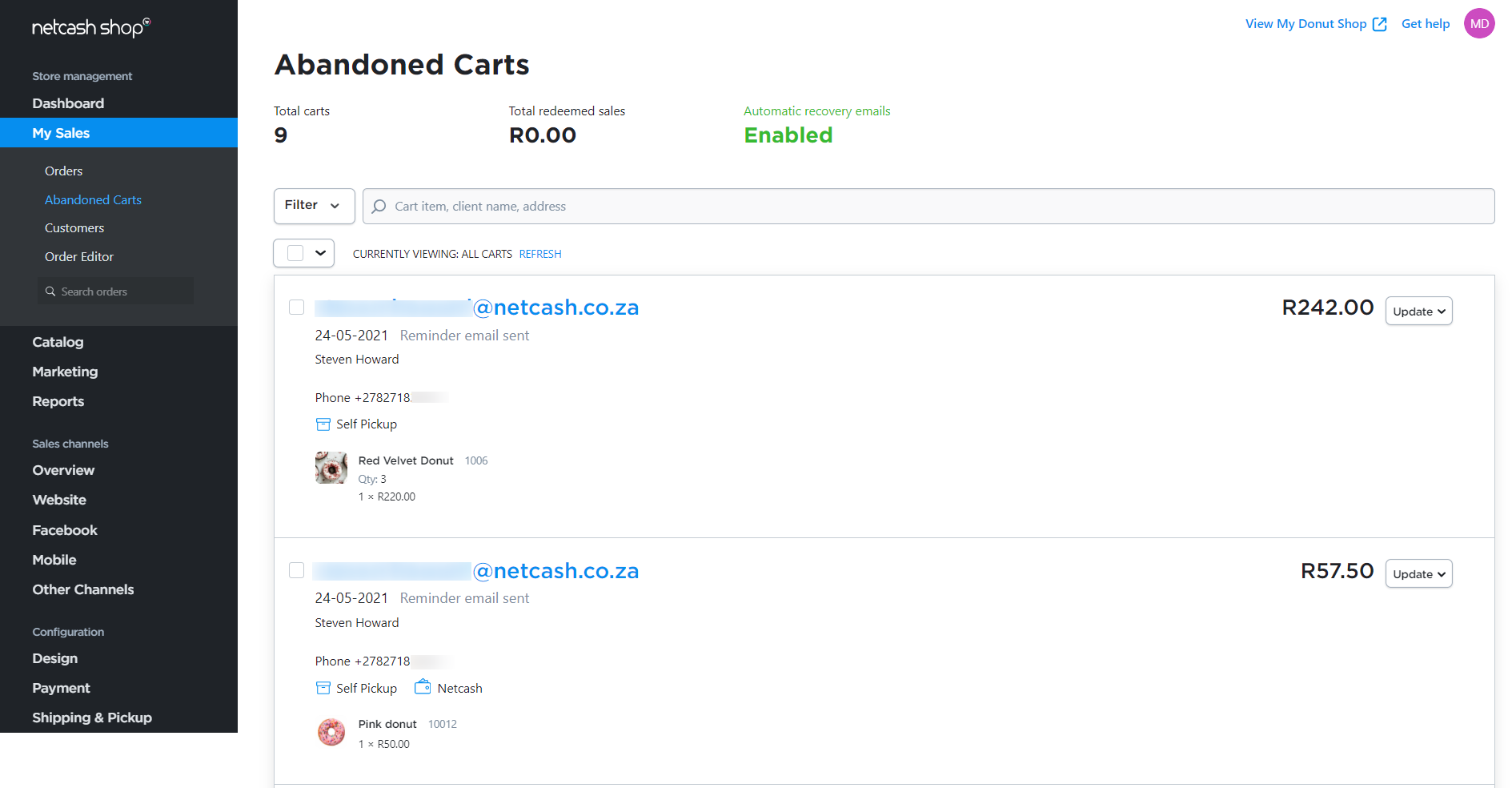
Each incomplete order contains the customer’s contact details provided on checkout and shows which shipping and payment options were chosen as well as what items were added to the cart.
Sending cart recovery emails automatically
Recovery emails run automatically are a simple but powerful tactic that can skyrocket your sales. Once you turn them on, they’ll start reminding people that there are products they are interested in, and more of them will finish their purchases.
To enable automatic recovery emails:
- Go to your store admin in My Sales > Abandoned Carts.
- Change the toggle to Enabled.
After the automatic recovery emails are enabled for the first time, a reminder email will be sent to all potential customers who abandoned their carts during the last 14 days.
From now on the recovery email for each abandoned cart will dispatch 2 hours after it is listed in your store. When the email has been sent, you will see a notice about it in the abandoned cart details.
Sending recovery emails manually
You can manually email a customer a link to their abandoned cart so that they can complete their checkout if they choose.
- From your store admin, go to My Sales > Abandoned Carts
- Find the order that you want to recover and click Send email.
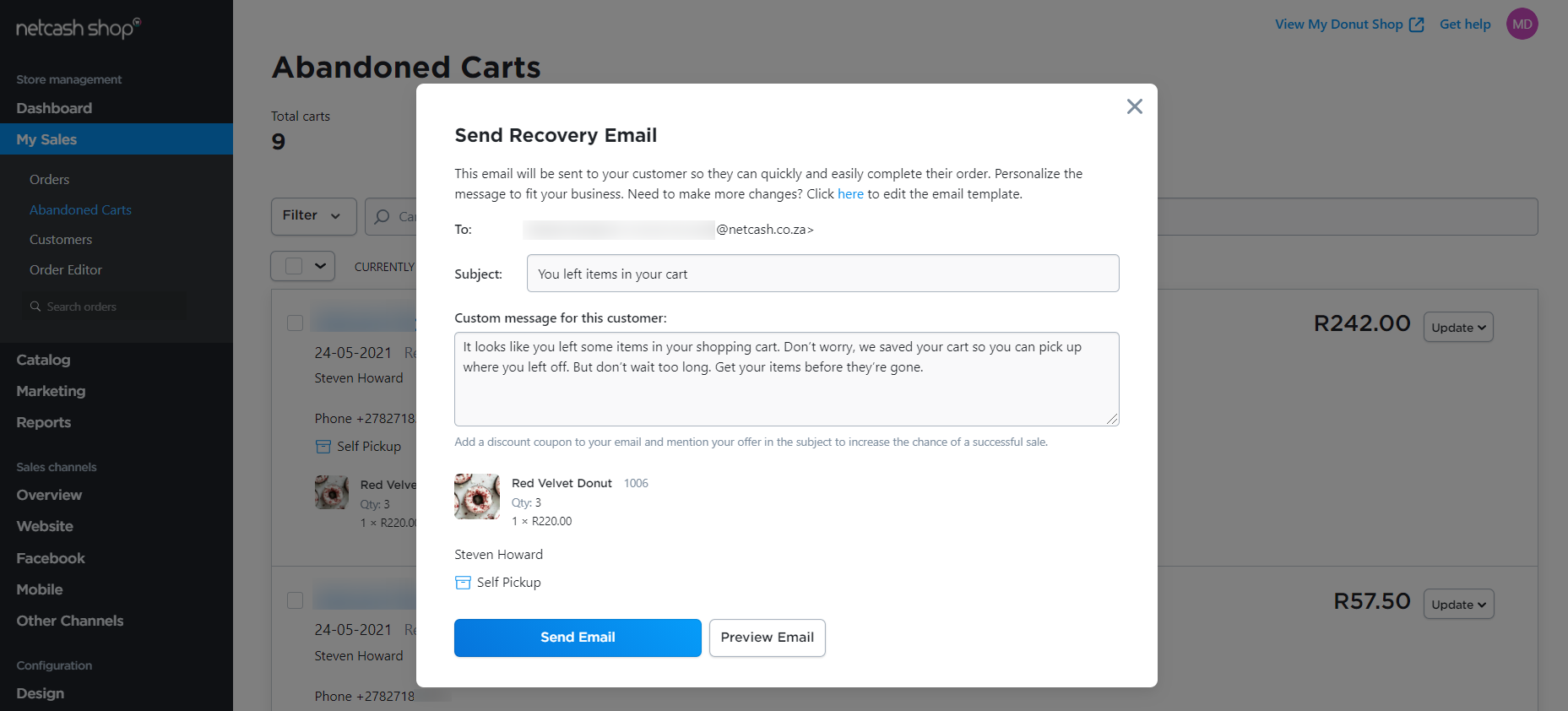
You will be able to review the email contents and edit the message to say exactly what you would like.
In case you want to completely revamp the email template you can click the blue link or open the Abandoned Cart Recovery template at the Settings > Mail page in the admin. Learn more about changing mail templates in the article How to edit mail notifications in our Help Center.
Receiving abandoned cart reminders
Your clients who use Gmail for their email service will get interactive content reminders about the abandoned cart. They can unfold product description or zoom in product images right in the mailbox.
In other mail clients, the regular static version of the abandoned cart notification is shown. It includes the main product image, product name, its price and information about stock.
From abandoned cart reminders, your potential customers can click Product Details and re-visit the product details page. If they click Complete Your Purchase in the reminder email, they will be taken to the shopping cart in your store and will be able to complete the purchase. Such orders are marked as Recovered in your store admin, My Sales > Orders.