You can add Facebook Messenger live chat (Message Us button) to your online store so that your customers can contact you easily using Facebook Messenger.
To enable Facebook Messenger, connect your store with your Business Facebook page in your Netcash Shop admin, go to Facebook Messenger. When connected, customers can contact you by clicking the Facebook Messenger icon that is shown in all store pages or by clicking Message Us on any product page. All conversations are saved in Messenger’s Inbox.
Enabling Facebook Messenger
To enable Facebook Messenger in your store:
- From your Netcash Shop admin, go to Other Channels > Facebook Messenger.
- Click Connect Facebook Page.
- Choose a business page that you prefer to use for communicating with customers. Your messages will be sent from this Facebook page. Then click Next.
- Give the requested permissions to Facebook and click Done.
- Click Save to confirm that the chosen Facebook page should be connected.
- Specify your store’s URL and click Save.
That’s it! The Facebook Messenger is added to your Netcash Shop. The button appears on every page of your online store.

You can respond to your customers’ questions directly from conversations in Messenger and in a single message thread. All conversations are saved in Messenger’s Inbox.
Customizing Messenger buttons
After you’ve enabled the Message Us button, you can change its style:
- From your Netcash Shop admin, go to Other Channels > Facebook Messenger.
- In a Messenger settings section find Change button style, then click Choose Color.
- Select the design:
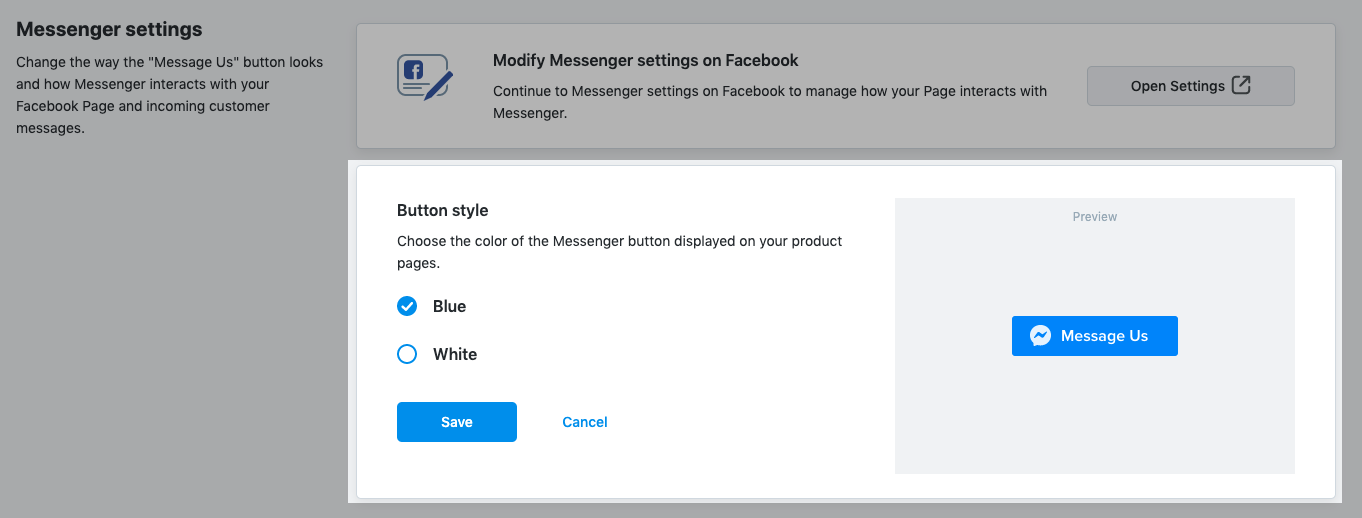
- Save changes.
You can change these settings again at any time.
Removing Facebook Messenger
When you remove the Messenger, the icon that customers see on your storefront page and product pages will also be removed.
To remove Facebook Messenger from your store:
- From your Shop admin, go to Other Channels > Facebook Messenger.
- Change Status to Disconnect:
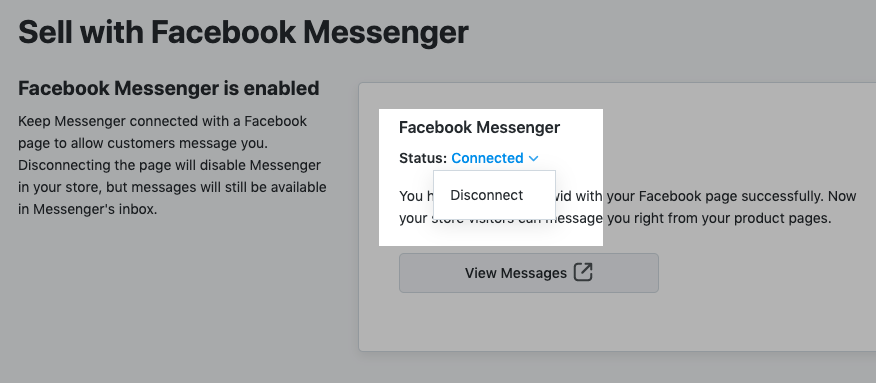
Provide faster and meaningful support
Responding to your customers with helpful information is the key to customer service success. Try to reduce response times or even better – provide real-time support. Simply because a fast response makes your customers feel important.
A helpful timesaver is Facebook’s unified Inbox for business pages that includes reviews, comments, and messages sent via Facebook, Instagram, and Messenger, on both mobile and desktop. The inbox brings all messages into one stream that’s easy to filter and sort.
The best part is that all conversations or interactions you’ve had during your company’s relationship with your customers are saved in Messenger’s Inbox. This means you can look back and understand their problems, identify details of the products they’re subscribing to and use this information to be more helpful in your response.
Use automated greetings and responses
Sometimes, all a customer needs to know is that their message has been received and that help is on the way. Instant replies are simple, age-old technology can be used to let a customer know you have received their request and what they should expect to happen next.
To set Instant responses, open your Facebook business page settings > Messaging tab and jump to the Response Assistant section.
There you can add a Greeting that people will see the first time they open a conversation with you on Messenger, Instant Reply, Away Message or answers to Frequently asked questions.
You can use this opportunity to outline things like:
- Thanking customers for their message. This way, your clients know you’re taking their communication seriously and paying it the respect they deserve.
- Average response times. Informing your customers of when they can expect a response sets expectations upfront. Plus, including a timeframe will take the pressure off your customer service team by avoiding follow-up inquiries.
- Opening hours of your customer service. Just to set the expectations.
- Answers to FAQs. Think of the most popular questions that your clients asked you over time. Then set up automated responses to those questions.