You can automatically upload and sync your Netcash Shop product catalog to the Shop section on your Facebook business page. The Facebook Shop can be viewed on a desktop, mobile as well as the Facebook app. All products or orders are managed from the Shop admin panel or the Netcash Shop mobile apps for iOS or Android. With Facebook shop installed you can further drive sales with dynamic advertising, remarketing or use shoppable posts on Instagram.
The Netcash Shop/Facebook connection is compatible with the latest Facebook updates. Just follow the quick steps below to add your Netcash Shop catalog to your Facebook Page.
Connecting Netcash Shop to Facebook
Read our blog post on how to connect Netcash Shop with Facebook (plus sign up to receive marketing tips and tricks from the Netcash Shop blog!)
To start selling your Netcash Shop products on Facebook, you need to meet a few requirements:
- Your business has a published Facebook page, and your Facebook account carries an admin role on it. Learn how to create a page in Facebook’s Help Center.
- Your products comply with Facebook Commerce policies and Guidelines for listing products.
- Your store’s default currency is supported by Facebook. You can change your store’s currency anytime:
From your Shop admin, go to Settings > General > Regional Settings > Currency.
- Products require shipping (so it can’t be a digital product) and can’t be free.
After confirming these steps, connect Netcash Shop to Facebook:
- From Netcash Shop admin, go to Facebook and click Connect Facebook page:
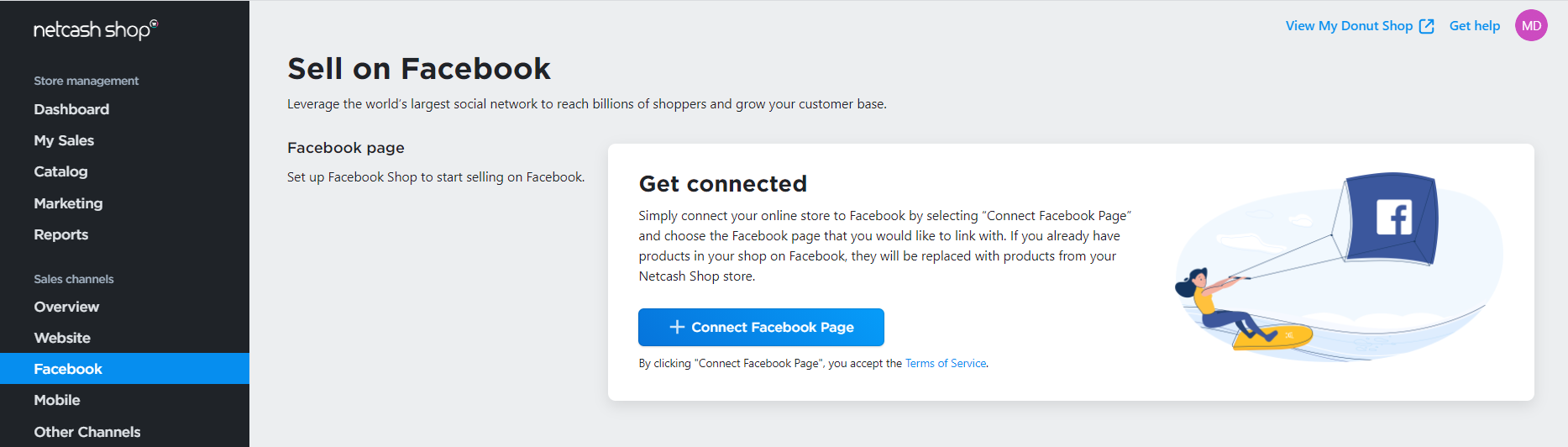
- Select the Facebook business page where you wish to sell your products and click Save:
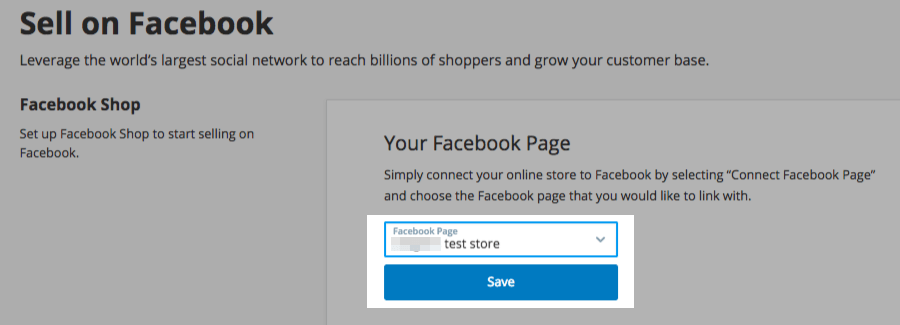
You can only connect your Netcash Shop to one Facebook business page. Multiple Netcash Shop accounts require independent Facebook pages and vice versa – you need a separate Netcash Shop account for each Facebook page.
If the Facebook Business page you want to link with is not listed, visit the FAQ section for a possible fix.
- Accept Facebook Merchant Commerce Terms.
Netcash Shop will then sync all enabled products to a new Facebook Tab. Once products are uploaded, you need to wait for Facebook to review your store before you can start selling and advertising. Check out the review status under the Pending review tab. Although you might see your products appear on the Shop section before Facebook has verified your information, customers will not be able to see your products until the setup process is complete.
If your store is rejected: a) ensure your products comply; b) appeal this decision.
Syncing and updating products
Once you have uploaded your products to your Facebook business page, Netcash Shop automatically syncs your catalog every 12 hours to ensure that your pricing and inventory are always up-to-date.
When you make any changes to product details in your Netcash Shop admin (e.g. edit product’s image, title, or price), those products are automatically updated on your Facebook page after the next synchronization.
If you need to update your products immediately, you can manually re-sync them by clicking Sync Products:
In the Netcash Shop Control Panel > Facebook.
Listing products and collections on Facebook
Product listings on Facebook have certain peculiarities. Here is how it works with Netcash Shop:
Products
- Products marked as “enabled” in your Netcash Shop will automatically show up in your Facebook Shop page.
- Products marked as “enabled” that are assigned to a disabled category will not be sent to your Facebook Shop.
- Products marked as “disabled” will not be sent to Facebook.
- Products marked as “enabled” that are featured on the Store Front page will be uploaded to the Featured products section on Facebook.
Collections
- Products on Facebook Shop are organized into collections, which are similar to Netcash Shop categories. Collections are top-level only. Products from your sub/child categories will be grouped under the top-level collection in your Facebook Shop.
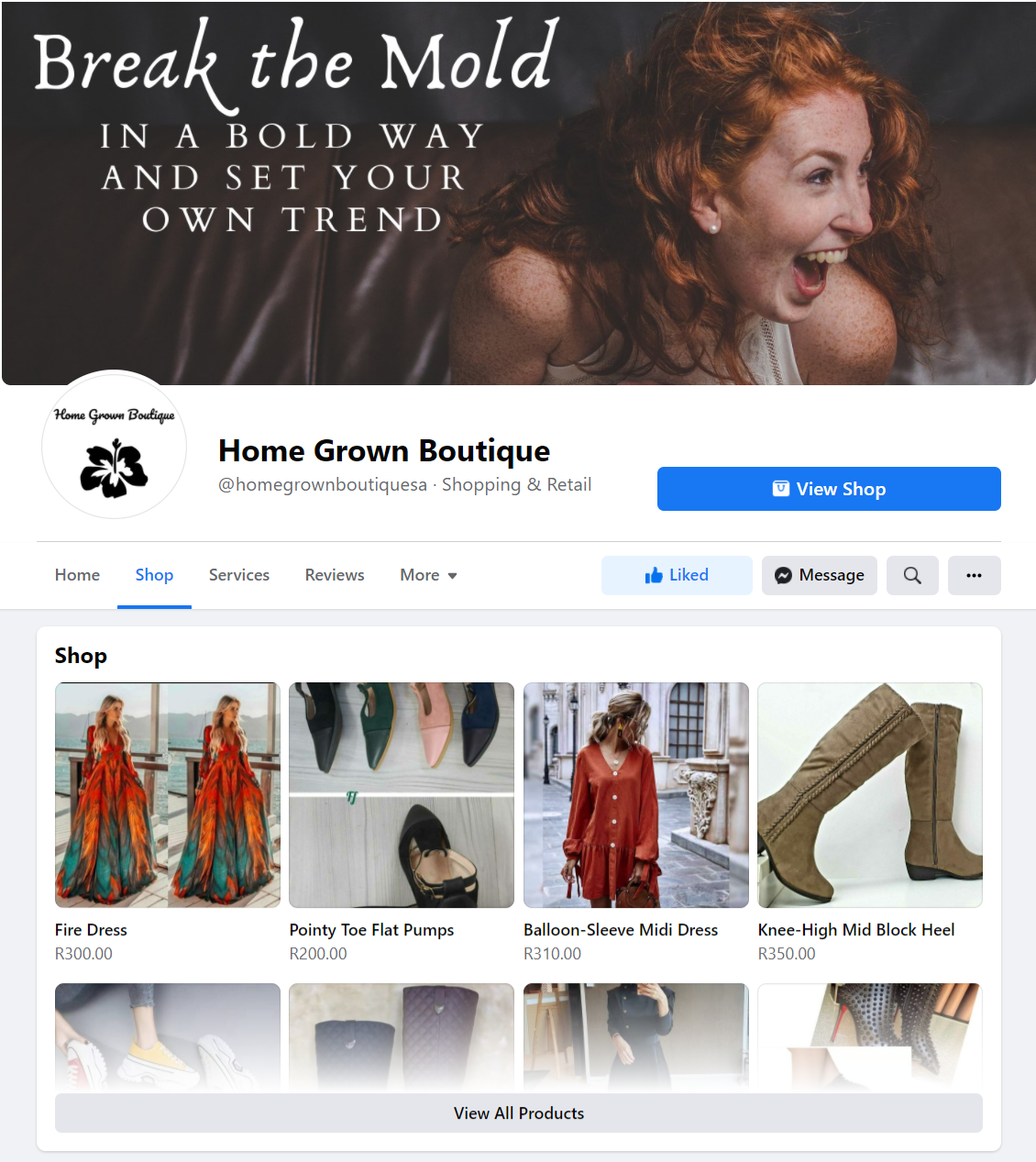
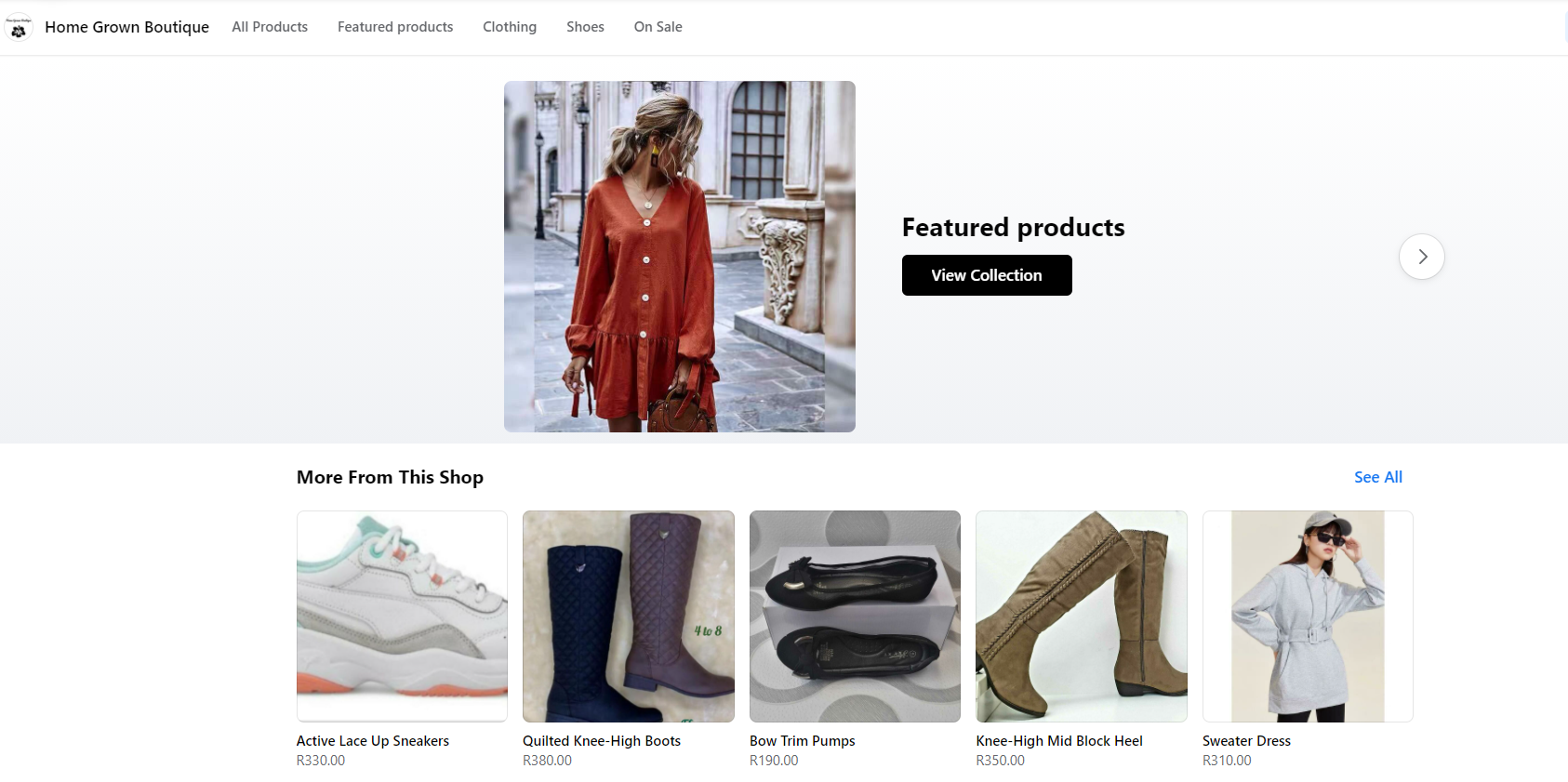
Images: A Netcash merchant @homegrownboutiquesa using Netcash Shop to sync to Facebook Shop (visual & pricing for demonstration purposes only)
A collection is automatically created for each of your top-level categories in Netcash Shop when you connect your store.
- New custom collections cannot be created, and existing collections cannot be edited on Facebook.
- To hide/show a collection or sort the products within it, enable/disable the store category or sort the products within the category.
Deactivating products in a Facebook catalog
If you do not want to sell some products from your online store on Facebook, you can manually hide them in Facebook catalog settings.
To deactivate a product in a Facebook catalog:
- Go to Facebook Catalogue Manager.
- Select your catalog.
- In the menu on the left, go to Catalog > Items.
- Tick products you want to hide from your catalog on Facebook and click Deactivate:
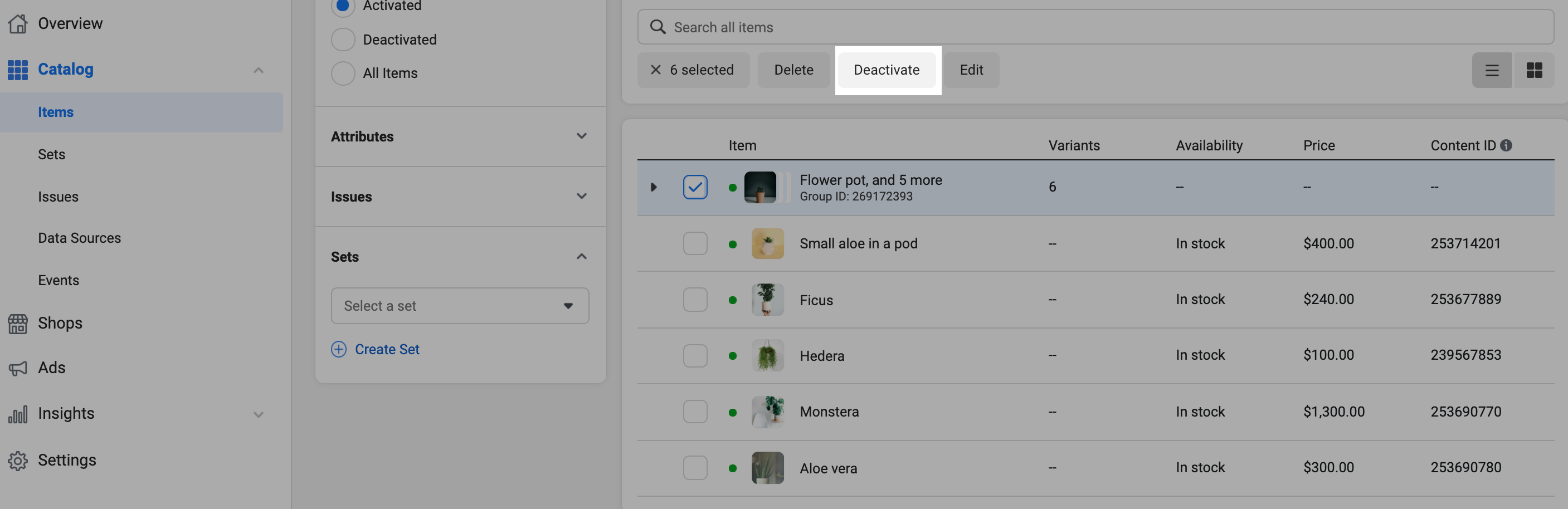
- Review the list of selected items and click Deactivate to confirm the action.
Products that you deactivate delivery for will be hidden from your Facebook catalog. They will still remain available in your online store.
The Facebook shop checkout process
When a customer wants to purchase something in your Facebook shop, they are taken to the online store on your website for checkout. Facebook shops do not have a shopping cart, so customers can only buy one product at a time.

Netcash Shop Facebook demo above.
Customers automatically receive confirmation emails about their orders from your store. You will see the orders in your Shop admin, go to My sales > Orders and in your Netcash Shop mobile app for iOS or Android.
Processing orders from Facebook
Orders generated from Facebook are available in your Netcash Shop admin, My sales > Orders, or in the mobile app for iOS or Android along with your regular sales. Facebook orders do not have any labels that indicate their reference source. When someone places a new order in your Facebook shop, you will get an email or a push-notification in Netcash Shop mobile apps for iOS or Android.Disconnecting or hiding Facebook shop
If you want to stop selling on Facebook, you can disconnect your store and remove the Shop tab from your Facebook business page.
- Open your store’s Facebook Page.
- In the bottom left, go to Settings > Templates and Tabs.
- Switch off the toggle next to the Shop tab:
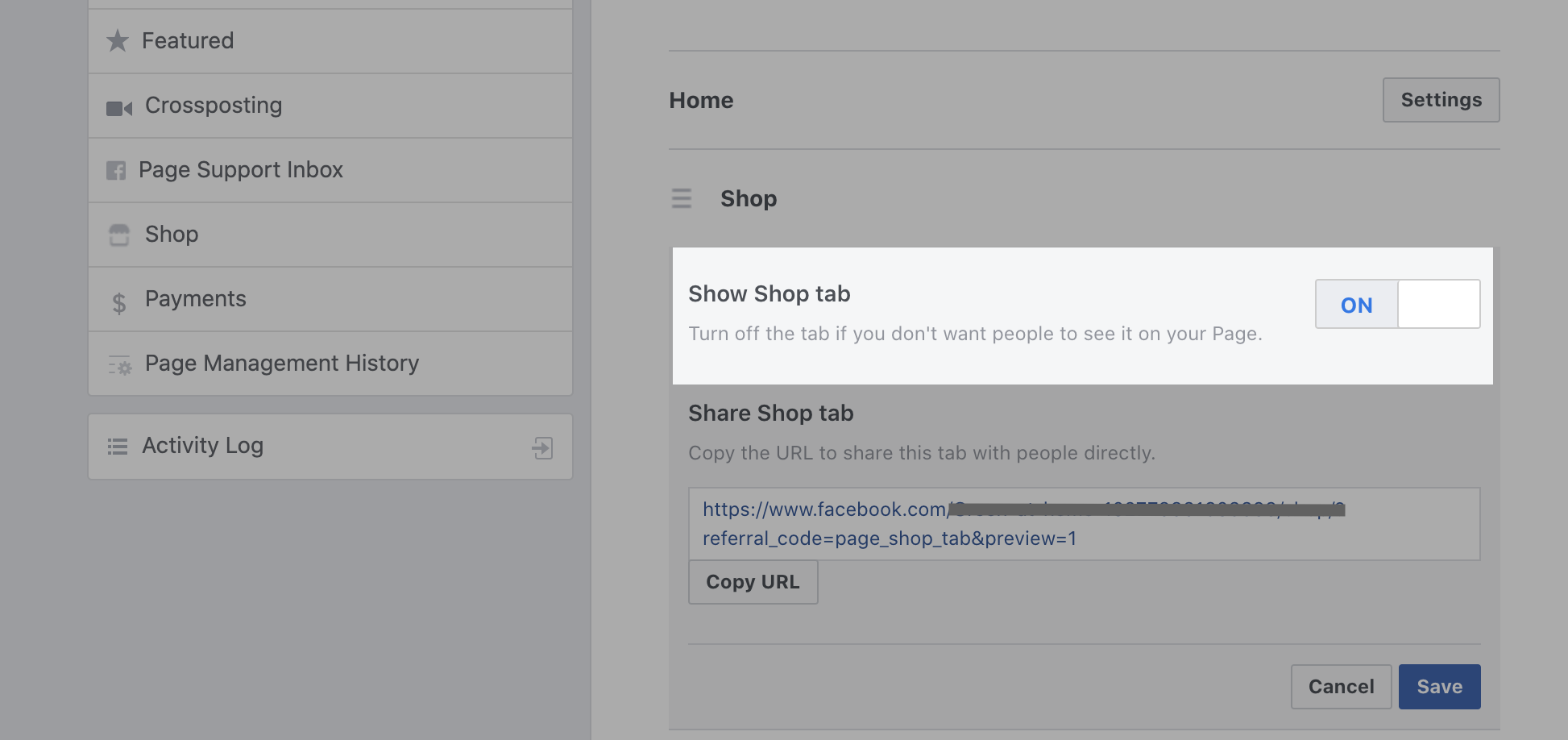
Your Facebook shop will no longer be available in the page menu, but you will still be able to tag your products on Instagram. You can unhide the Shop tab anytime by clicking Add tab at the bottom of the page.
To completely remove the Shop you need to disconnect it from Netcash Shop:
- From your Shop admin, go to Facebook.
- Click Disconnect the page:
Disconnecting your Facebook account from Netcash Shop will clear your Facebook shop settings and remove your catalog. Any product you create in Netcash Shop will no longer sync with your Facebook catalog. You can always reconnect the channel in the future.
Facebook shop FAQ
Why is my Facebook page missing in the drop-down menu in Netcash Shop when I click Connect to Facebook?
First things first, make sure your Facebook page is published and you carry an admin role on it.
If it doesn’t help, you may need to provide Netcash Shop with a permission to manage your Facebook business page. To do so:
- Open your Facebook profile and navigate to Settings & Privacy > Settings > Business integrations.
- Click on the Netcash Shop icon.
- Check whether the missing page is available under “Manage your pages”.
- If the page is not there, return to the previous screen and remove the Netcash Shop integration:
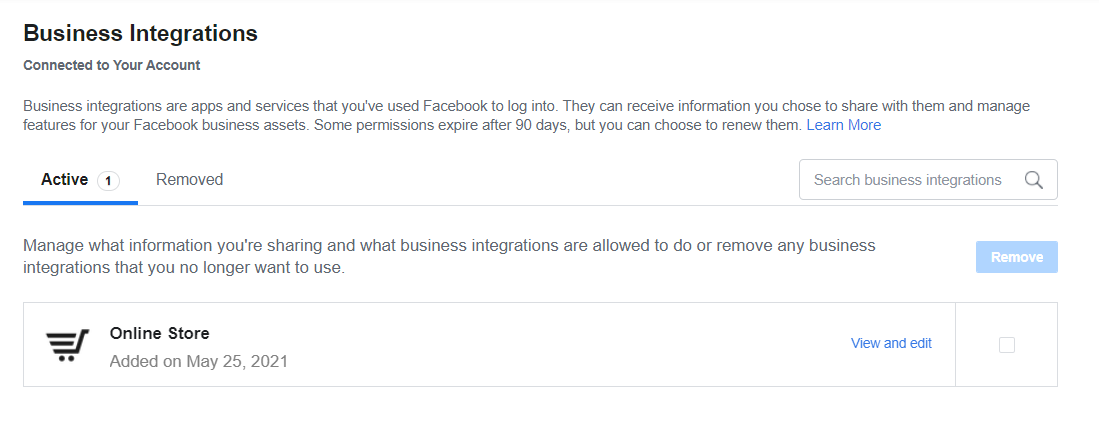
- Now reconnect Facebook in your Netcash Shop admin > Facebook.
Why do I see a lot of duplicate products in my Facebook Shop?
Most likely, your products have variations with unique SKUs that Facebook treats as individual items.
Only store admins can see these duplicated products. If you browse your Facebook Shop in an incognito mode, products will show up in a standard way – with options.
To solve this issue, try re-syncing your Netcash Shop catalog with Facebook.