The horizontal menu with categories allows your customers to find the products they are looking for faster. If Netcash Shop is added to a Wix website, you can add links to your store categories in the Wix site menu. Thus, customers will see category links on all your website pages and can easily go to the needed category page at anytime.
To add Netcash Shop categories to a Wix site menu:
- Add Netcash Shop to your Wix site if you haven’t done it yet — the Online Store page with Netcash Shop will be automatically created on your Wix site. Each category has a unique link when you visit it as a customer. Now you can link your store categories to your site menu to make an alternative navigation.
- Go to your Wix HTML Editor.
- Select the horizontal menu and click Manage Menu:
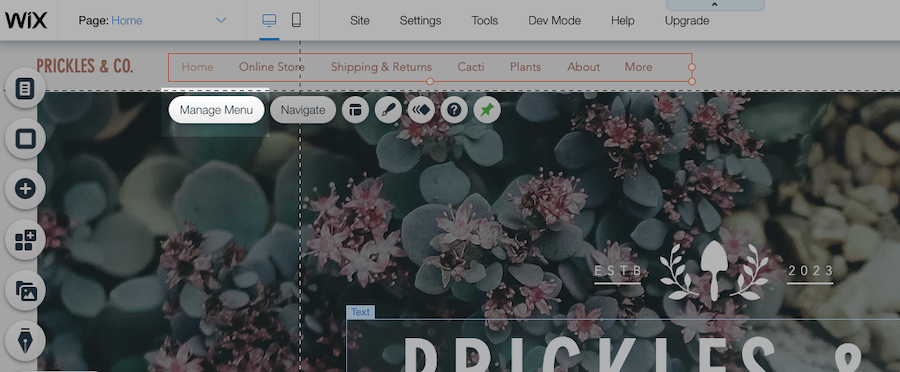
- Click on the link icon:
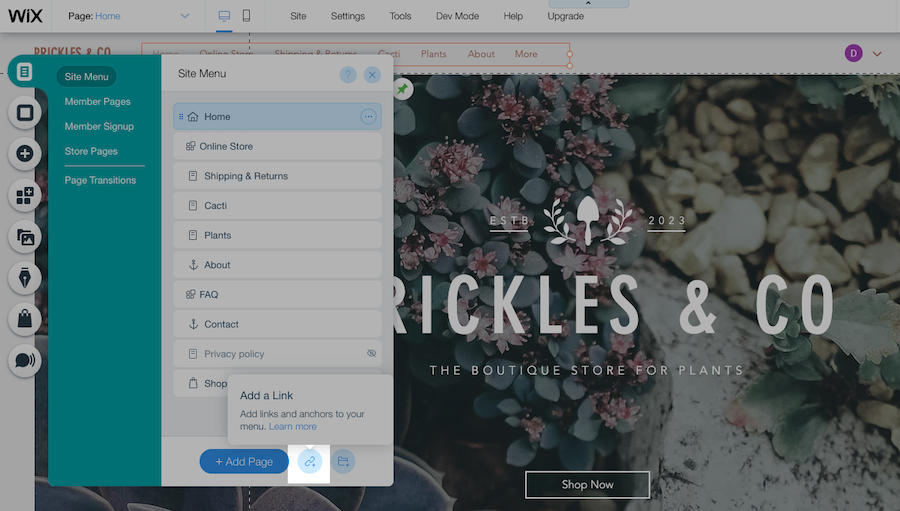
- In the pop-up select Web Address and Current window:
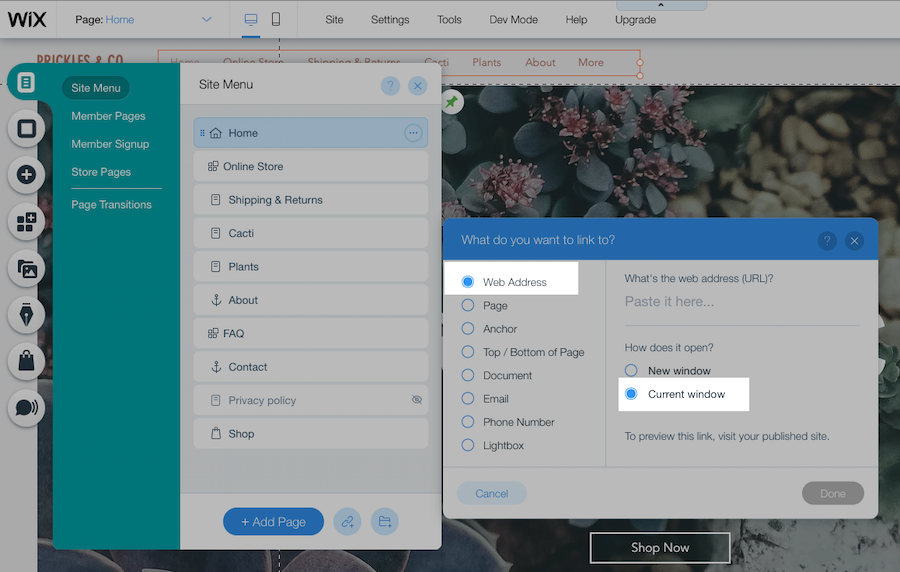
- Open your store front in another tab and open the category that you want to add to the website menu.
- Copy the URL of the category page from the browser address bar:
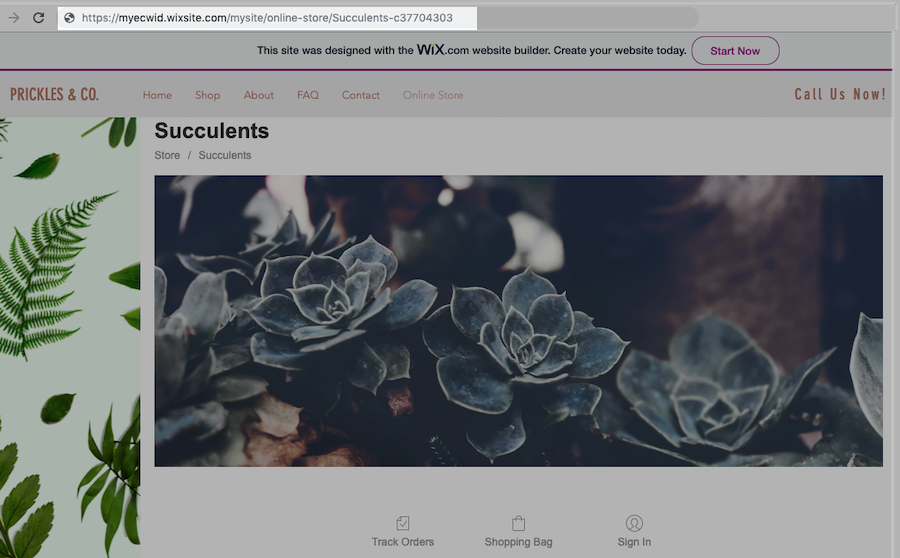
- Return to the tab where your Wix Editor is open and paste the URL of the category to the What’s the web address (URL)? field:
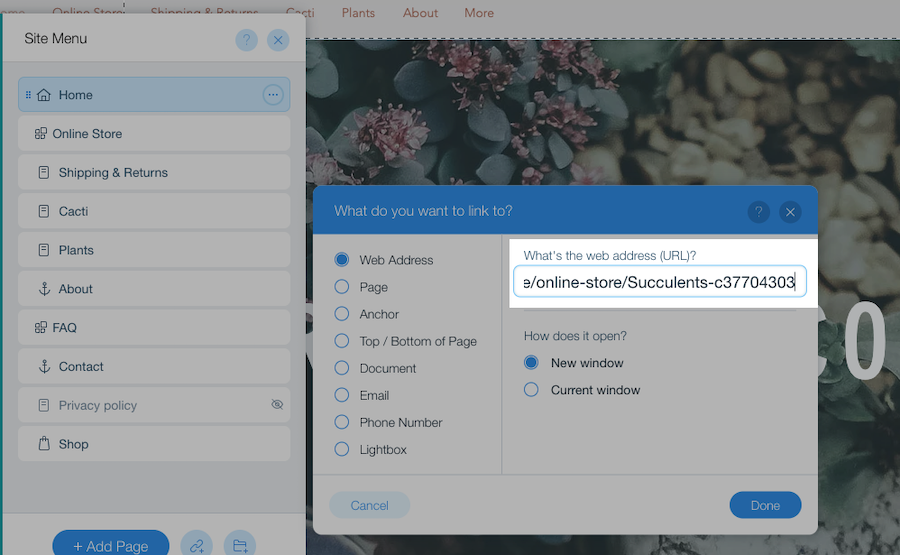
- Click Done. The new link will appear in the site menu.
- Click on the three dots next to the new link → Rename and put the name that you want to display in the site menu
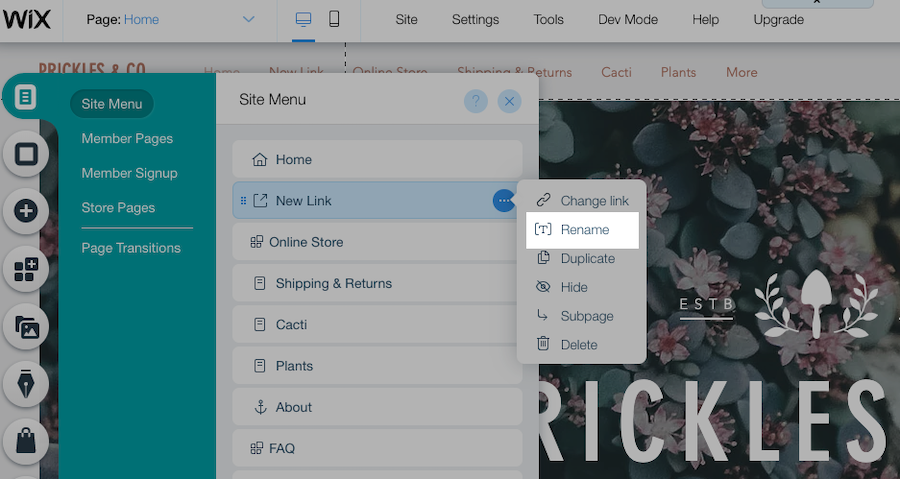
- You can also drag&drop the link to change its position in the site menu:
- That’s it, the category is added to your menu
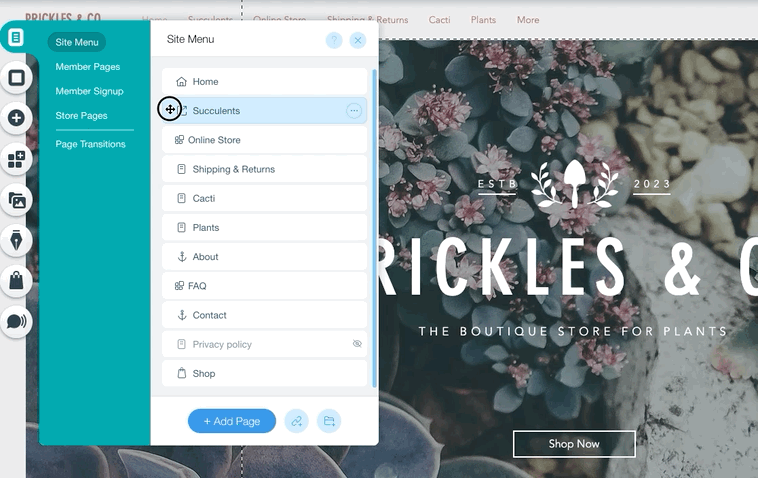
- Optional: hide the Online Store page in your site menu if you wish.
- Save the changes and publish your site.