Netcash Shop CSV import requires high precision, and sooner or later you might run into problems. Solving them can take time, but, once you master the format, our import will save you a lot of time in return, especially if you have a long list of items in your catalog.
If you are having problems with your import, most likely, your CSV file is not set up according to the Netcash Shop format, or you have wrong settings in the import dialog. In this article, we will tell you how to handle common error messages, and the FAQ section will cover the solutions to other issues that may occur.
General troubleshooting tips
Creating an import file yourself from scratch may lead to errors. You can use our sample CSV file instead, and modify it as you like. Another option is to export the parameters/columns that you intend to update from your Netcash Shop store, make the changes and then import the resulting file back.
Keep the following in mind when setting up your import file:
- Check that your file is set up according to the Netcash Shop CSV file format.
- Import only those product parameters that are supported by Netcash Shop.
- Make sure that the same parameters (columns) in the same order are ticked in the import dialog.
- Check that you chose the same Delimiter and Character encoding in the import dialog that you have in your file.
The process of import is similar to connecting pieces of a construction set. It is very important that both “pieces” – your file and the settings in the import dialog in your Netcash Shop admin – fit each other.
General troubleshooting tips
Creating an import file yourself from scratch may lead to errors. You can use our sample CSV file instead, and modify it as you like. Another option is to export the parameters/columns that you intend to update from your Netcash Shop, make the changes and then import the resulting file back.
Keep the following in mind when setting up your import file:
- Check that your file is set up according to the Netcash Shop CSV file format.
- Import only those product parameters that are supported by Netcash Shop.
- Make sure that the same parameters (columns) in the same order are ticked in the import dialog.
- Check that you chose the same Delimiter and Character encoding in the import dialog that you have in your file.
The process of import is similar to connecting pieces of a construction set. It is very important that both “pieces” – your file and the settings in the import dialog in your Netcash Shop admin – fit each other.
Error messages during import
If your import failed, please, click See details at the top of your Catalog > Products page:
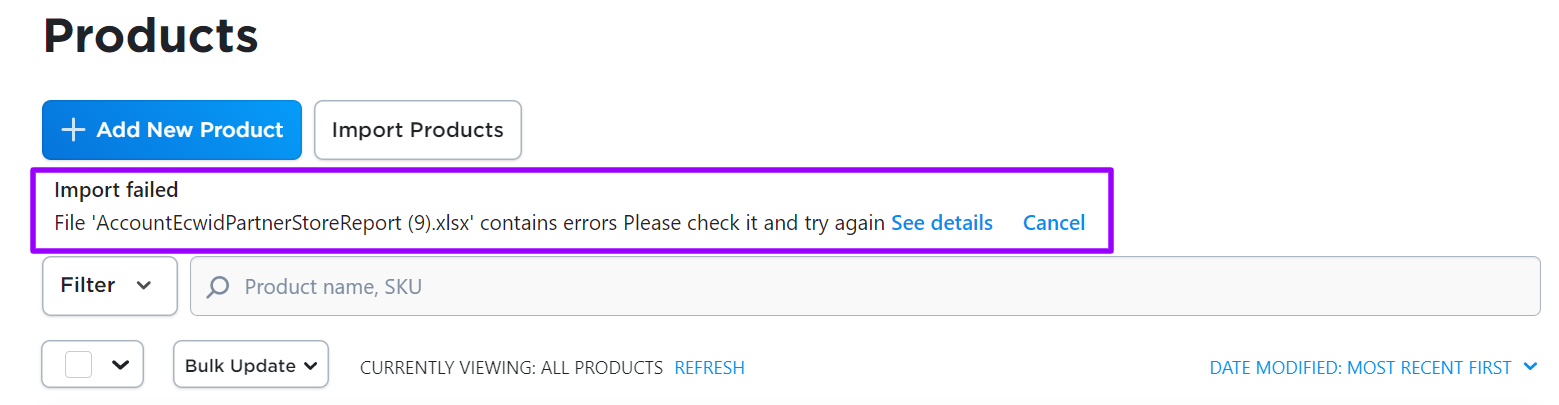
In the Error details field of the opened pop-up window, you will see error messages that help understand what has caused the problem with import. Here is a list of example error messages that you may encounter with solutions to them:
| Error message | What it means | How to fix |
| The number of columns does not match: you have selected 6 columns, but the file contains only 3. | Most likely, this error is caused by the following reasons: 1. In Netcash Shop, the number of columns that you select for import in the import dialog must correspond to the number of columns you have in your file. In your case, it does not. | 1. Check if you have some “extra” columns chosen in the import dialog or some columns are missing from your file. 2. Check that in the import dialog you have chosen the same delimiter (semicolon, comma, or tab) that you have in your file. |
| In Netcash Shop maximum category depth is limited to 50. Your import file contains category /Category1/Category2/…/Category80, which has a depth of 80. | This error means that you have too many parent categories. The path that leads to your subcategory is too long. | Reduce the number of parent categories (e.g. place your product into some other category), so that the depth of the path that leads to your subcategory does not exceed 50 categories. |
‘Category name’ is too long (350 symbols). | In Netcash Shop, category names are limited to 255 symbols maximum, and your name is longer. | Reduce the category name’s length so that it is 255 symbols or less. |
‘SKU’ is too long (350 symbols). | Netcash Shop limits SKU numbers to 255 symbols, and your SKU is longer. | Reduce the SKU number so that it is 255 symbols or less. |
‘Name’ is too long (350 symbols). | In Netcash Shop, name values are limited to 255 symbols, and the value in your ‘Name’ field is longer. | Reduce the name of your product or service so that it is 255 symbols or less. |
Incorrect ‘price’/’weight’/etc value | This means that the entry in your column has the wrong format. For example, the value contains letters, whereas only numbers are supported. | Make sure you use the supported data format for each column. You can always look up what limitations exist in the “Limits” section of the table describing the Netcash Shop CSV file format. |
| Malformed image URL http://example.com/image.jpg | This error is caused when the image URL is formatted incorrectly. | Please, use the following format: [protocol]://[server]/[file path]. For example: https://www.example.com/image.jpg |
| Cannot upload image http://www.example.com/image.jpg | Netcash Shop cannot upload the image from server example.com due to server failures, timeouts, or other network problems. | Make sure that your image files are accessible online for download. Also, check that there are no mistakes in the image name. |
FAQ
Below you can find answers to some frequent questions that occur during Netcash Shop CSV import.
I have a file that a supplier gave me (or a file from my store on another platform). Can I import it into my Netcash Shop store right away?
No, first you should set up your file according to the Netcash Shop CSV file format. This way Netcash Shop will recognize your data correctly. You can do it using a spreadsheet (e.g. LibreOffice, Google Sheets, or Excel) or a text editor and then save your file as CSV.
Can I import an XML or XLS file into my Netcash Shop store?
No, in Netcash Shop you can use only CSV files for import. Please, convert your file into CSV format or create a new file from scratch.I have a lot of products in my CSV file. Can I import them all at once?
It is likely that you will have problems while importing a huge file. To avoid them, try breaking your file into several smaller ones (~500 products each).
Can I import videos into my Netcash Shop?
No, but you can add links to your videos to the “Description” field. Just copy the embed code or a link to your video and add it to the description column.I have problems importing my prices. What can be the reason?
Please, check if you have a currency symbol (e.g. “$”) in your column(s) and – if yes – delete it. The “Price” and “Compare to” price” columns support a floating number only. The currency symbol that you chose for your store in Settings > General > Regional Settings will be displayed anyway.Why did my images fail to import?
Sometimes all the data from your CSV file import successfully to your online store, but the product images don’t make it. Please follow the steps below if this happens to you:
- Make sure the image URLs in your CSV file are correct and accessible via the web.You can check this by opening the image URL in your browser. Your images must be available by direct links (e.g., http://example.com/images/product_1.jpg) without permissions like a password or login.
- Make sure that your images are in a format that Netcash Shop supports – these are JPG, BMP, PNG, and GIF image file formats (e.g. you cannot upload PSDs) – and that they are under 20 Mb (each).
- Make sure each image URL leads directly to the image file, not to an HTML page that contains the image.
Find direct links for these images from your web browser. Right-click on the image and click “Copy image address” in the context menu:
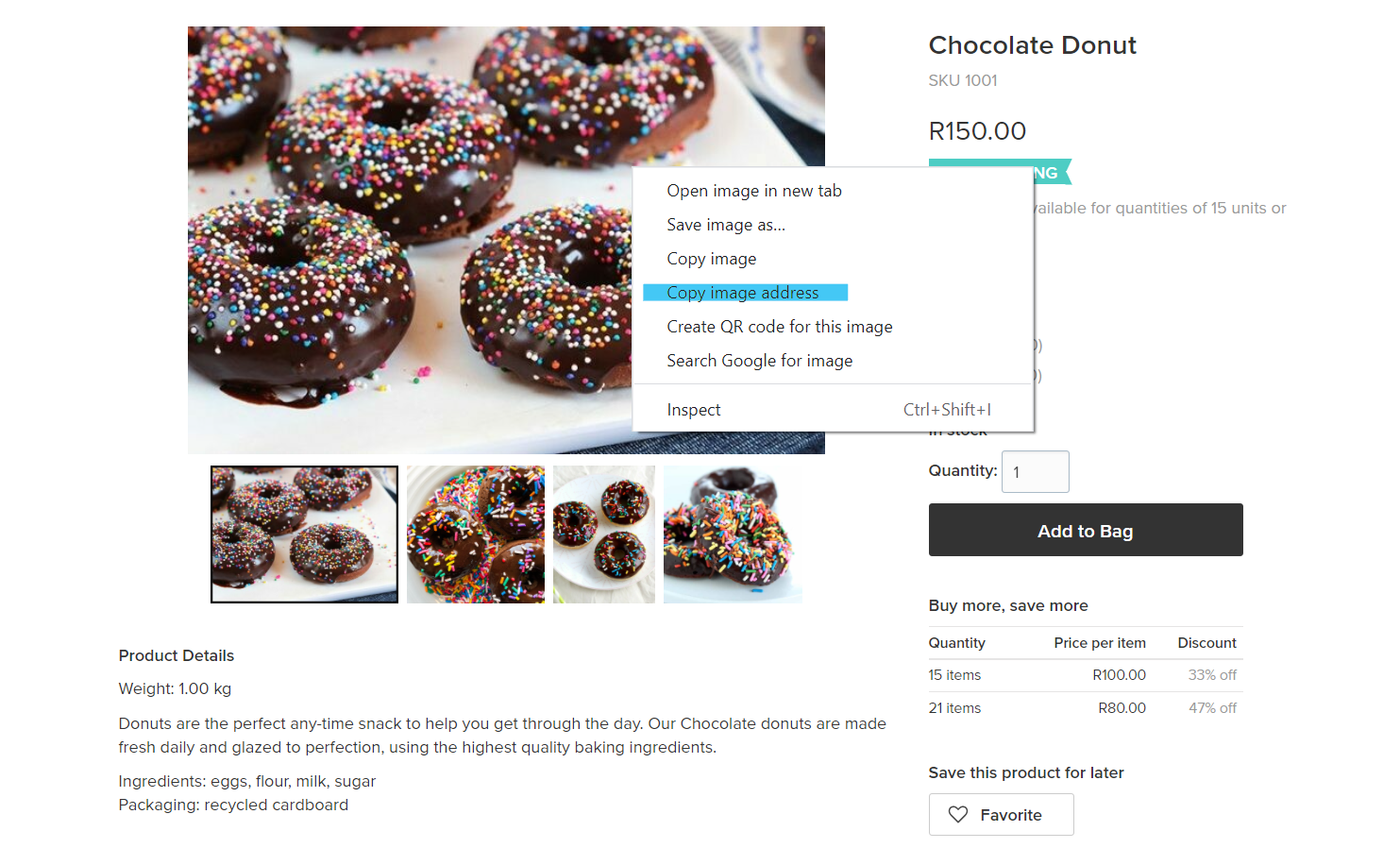
I wanted to import several images for a product, but after the import, I see only one image. Can I import multiple images?
You cannot import multiple images using Netcash Shop import: it allows you to upload only one – main – picture for a product. To upload gallery images in bulk, you can use the Bulk Gallery Upload app. It is free to use on all Netcash Shop paid plans.
I set up my file according to Netcash Shop format, but I had to remove some columns because Netcash Shop does not support them. How can I import this data if I still need it in my store?
Try adding your “extra” data to the Name and/or Description columns (depending on where it fits best).I’m compiling my import file, but the spreadsheet editor keeps changing my numeric SKUs. For example, “0005” and “0006” turn into “5” and “6”. I try to fix them, but it happens again.
Sometimes spreadsheet editors recognize numeric SKUs as integer numbers and set “numeric” format for the SKU column, which results in changing their values. This may cause some issues during import, e.g. duplicating of store products. Please, set the “text” format for the SKU column in your spreadsheet editor.Why are all decimals rounded to the nearest integer after import?
This is most likely caused by an incorrect number format used in your CSV file. Netcash Shop requires CSV files to separate decimals using a dot, not a comma. Please make sure you use the correct number format in your CSV file.I entered a subcategory name for my product, but when the import was over, there was no product in this subcategory. At the same time, I had a new category created in my store (named after my subcategory). What happened?
Every subcategory in your store has its own “path”. For example, Women’s Apparel/Dresses/Evening Dresses. If you write only the subcategory name in your column – e.g. Evening Dresses – then a new root category with the same name is created. Please, enter a full path to your subcategory.I am sure that I set up my import file according to the Netcash Shop CSV file format – as far as I can see, everything is OK – but I get errors after I try to import it. What’s wrong?
Sometimes spreadsheet editors add some symbols – e.g. commas or quotes – when you save your files as CSV. You cannot see these symbols in a spreadsheet, but they might affect the Netcash Shop import process. The easiest way to find out whether you have such symbols in your CSV is to open it in any plain text editor and compare it to the Netcash Shop sample file (also opened in such editor).
This way, you can also check what delimiter between data is used in your CSV file.